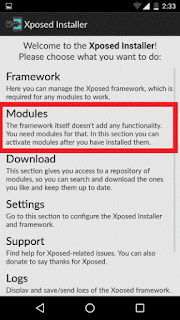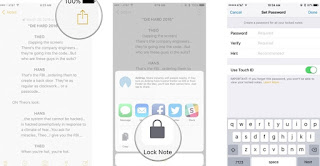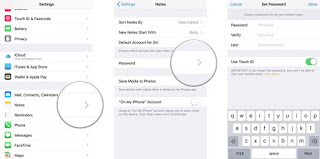Hey, Fellas! You would have heard about the famous application named as the true caller. We are back again with the new script of True Caller Script.
Oh yeah! Everyone would have heard if you have not then don’t worry about that because true caller application is the one application which helps you to search number which is calling you anonymously or else the one who whom you don’t know.
Previously we have also shared about How To Remove Your Phone Number From True Caller
For that you have to download the application in your phone and then register yourself on to true caller and then try the number which ever you have to search on the true caller.
If you are having Computer then open true caller site and access the information as the same way you do in the app that is registration.
Also, check out How To Avoid Your Number From Getting bombed.
What if you don’t have true caller app on your mobile and if you have to access to the number details at that time, or you are having low data in your device what would you do in the following situation?
There is nothing you can do. Then today I am here with the script from which you can easily take out the information about the number of this script is available for free to all our Xtreme Tricks viewers you can search anything your numbers and other details with the help of this script.
What Can This True Caller Script can do?
This true caller script does the same thing which true caller does which is searching for the details and you will get the number details which is entered in your true caller account name.
Which is a great feature of this script? With all this you can also know the location of the mobile number and find out the location where is this sim card or we can say of which state the sim card belongs.
We have previously also shared about Getting An International Number Of United States By Voxox And Open WhatsApp Account
Along with the carrier name which sim card you are using. Which is a great feature of the site which makes this script super fast? We have made this script super fast so that you can search for the number without any issues and errors.
If the number has registered their name on true caller so they can also view the email account of the person which makes this script more unique.
So you can easily search for the number. This script is having some advantage and disadvantages too which you should follow or else this script may get blocked
Advantages:
- Searches for any number
- Give the same details which are available on true caller
- Gives the details such as Email I’d, city, area which is good for tracking the phone details
Disadvantages:
- Doesn’t give the phone exact location
- Don’t use this script more or the API will get blocked.
Note – Please Don’t use this script for fun purpose or else it may get blocked and then you won’t be able to search the number again so please use once don’t get carried away by searching every number
How To Search For Number With This True Caller Script
Step 1: Enter your phone number details which you have to search
Step 2: Now, Select the Track Button and wait for some time
Step 3: Boom! You will get the number details
Note- If you are not getting the script below so the script is been blocked we will surely post the new script soon.